Chrome OS USB Stick from Google : A New Experiment
Ever Thought of Running Chrome OS USB Stick from Google?
Chrome OS USB Stick from Google means Chrome Operating System, popularly known as Chromium, available on a USB stick for booting various devices and this operating system has been provided by Google.
Google Chrome OS USB Stick is to Chromium OS USB Stick.
How to Boot from Google Chrome OS USB Stick?
- Down load the latest version of the Chrome OS from here. Latest Chrome OS.
- Extract the Image file (IMG file) by using 7-Zip, WinZip or WinRar and save it on a convenient place e.g. Desktop for further use.
- Now We are going to copy this Image file on our USB Pen drive and going to make it bootable.
- To do so, we need to have Win32 Disk Imager Application. If you don’t have it download and install it from here. Win32 Disk Imager.
- Now launch the Win32 Disk Imager as shown in the above picture, Give path name for the Image file which you copied on your Desktop, Select the device name for your USB drive letter, and Click on Write button to Copy the Image file onto your USB drive and make it bootable.
- You can use now your Pen drive for launching the Google Chrome OS from any PC just by inserting the Pen drive into the USB and restarting the system. You can also call it the Chrome OS USB Stick provided by Google for reference.
- Please ensure that in the BIOS settings of the PCs where you are launching the Chrome OS from the USB, the First Boot Device as the USB.
If all goes well you’ll be presented with a very straightforward setup wizard.
Hope you will enjoy this Chrome OS USB Stick from Google nick named as New Chromium OS Vanilla 🙂


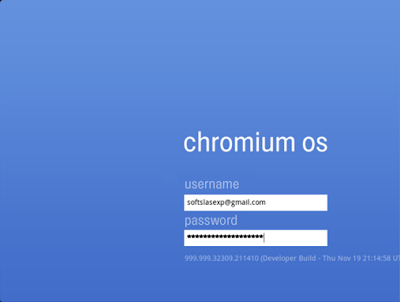
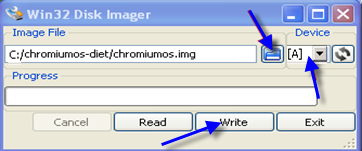
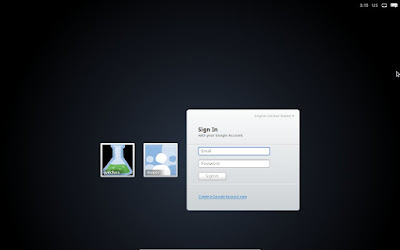
Spot on with this write-up, I truly feel this website needs a
lot more attention. I’ll probably be returning to
read through more, thanks for the information!