Upgrade Your PC with Latest Windows 10 Update Today
Windows 10 Anniversary Update was released on 02 Aug 16. It was a bundle of cumulative updates. You should upgrade your PC with Latest Windows 10 Update to install anniversary update in your system.
Recommended for You:
How To Reset Windows 10
Windows 10 Problems And Bugs
Installing Windows 10 Anniversary Update
You must follow the following steps to install the updates.
Installing Latest Windows 10 Update
All the best. Hope through this article, you are able to install Latest Windows 10 Update along with its famous anniversary update on your computer.



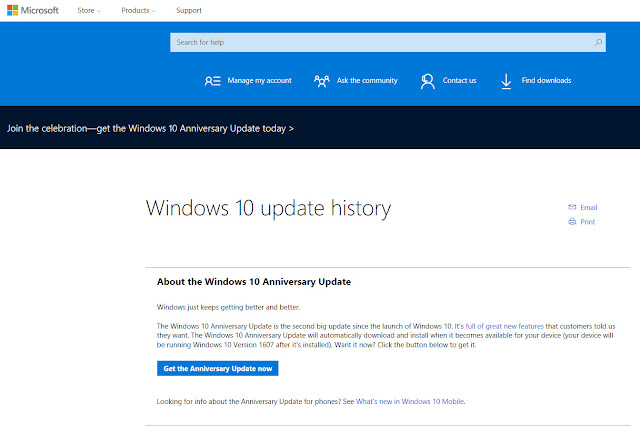
Hi there, this weekend is fastidious designed for me, for the reason that this moment i am reading this enormous educational piece of writing here at my residence.