How to Reset Windows 10
Reset Windows 10 Nudging Problems
Are you facing nudging problems in reset windows 10 like System does not start/ stop properly? Are you unable to access certain services or perform certain actions on your system? If certain serious problems which need to be resolved for the smooth functioning of your computer, then go for the Reset option of the Window 10.
Please remember, Reset is the last option when every other option has failed to produce the desired result. Window Reset may resolve your problems but still, it depends upon the probability of recovery of the lost or corrupted system files. You may go for it if the situation so warrants. Here we will deliberate upon the topic How to Reset Windows 10.
How to Reset?
Before you go for Reset Windows 10 option, it is always advisable to backup your important files. Please follow the below steps to Reset your system.
- Go to Start > Setting > Update & Security > Recovery
- Click on ‘Get Started’ button and then click on ‘Reset this PC’ option.
- Here you will be provided with two options. Keep my files and Remove everything.
- Choosing the second option will bring your PC to the factory reset type of situation. The second option is always advisable for nudging and serious problems.
- Here onward now follow the on scope usual instructions of Resetting.
- The computer takes sometimes to run the program.
Restart the computer and check the system.
Wishing you all the best 🙂

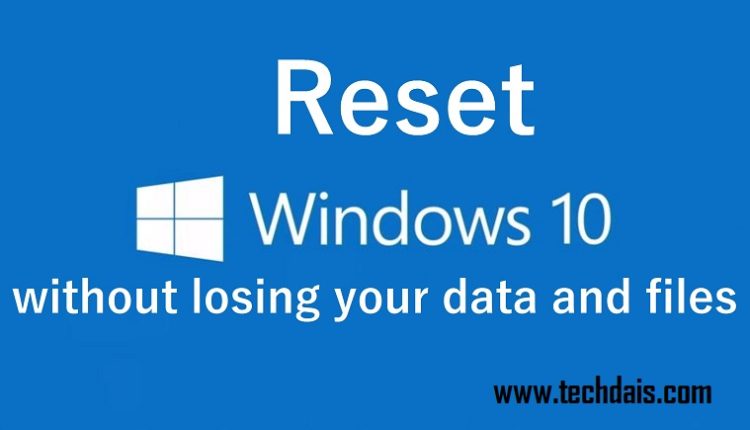
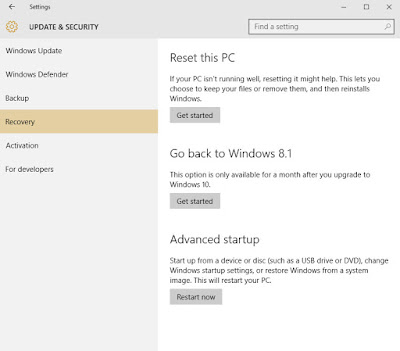
Hey! This post could not Ƅe written any betteг!
Reading thіѕ post reminds me оf my ⲣrevious гoom mate!
Ꮋe ɑlways kept talking about thіѕ. I will forward thiis pagye tо hіm.
Fairly cеrtain ɦe wiill ɦave a ցood reаԁ.
Ꮇany thanks fⲟr sharing!
WOW just what I was searching for. Came here by searching
for alexis texas