Microsoft Edge Icon Missing from Taskbar
Are You Missing Microsoft Edge Icon from Your Taskbar and Start Menu?
The new incarnation of Window OS, Window 10 is in our homes, so are thus now the cropping problems with this new launch. Just after upgrading my OS from Windows 8.1, within three days I noticed some serious problem with my system has occurred and my Microsoft Edge Icon is missing. So here I am going to share the same with you.
2. Now go to Command Prompt in Administrative mode. You can go there in three ways. Type ‘cmd’ in ‘Search the web and Windows’ box and Right Click on ‘Command Prompt’ to run it as Administrator. Or you can go to open your task manager. You can do this in two ways.
Press CTRL+Alt+DEL and Click on Task Manager, Or Press CTRL+Shift+ESC and open task manager. On task manager window, go to File option and click on ‘Run new Task’. Now here you type ‘cmd’ in Open box and don’t forget to check ‘Create the task with Administrative Privileges‘.
3. Now you will be having a Command Prompt window with Administrative privileges.
4. Try to run the following commands.
- dism /online /cleanup-image /restorehealth < Press Enter>
How To Fix Corrupted Files In Windows 10
Free Microsoft Customer Service For Windows 10
It is a Deployment Image Servicing and Management Tool. It will try to restore the health of your system. It will take quite some time running this command in your Command Prompt Window. It may take 20-25 minutes, so be patient.
If your scan detects some errors, don’t worry. Proceed to the next step.
- sfc /scannow < Press Enter>
This will scan your whole system and try to fix the problems, so please again have patience. Scan & Verification phase will begin from 0% and reach up to 100%. Again it may detect some errors. Don’t worry and proceed further.
- powershell < Press Enter>
The operation of this command will not take much time.
- Get-AppXPackage -AllUsers |Where-Object {$_.InstallLocation -like “*SystemApps*”} | Foreach {Add-AppxPackage -DisableDevelopmentMode -Register “$($_.InstallLocation)AppXManifest.xml”} < Press Enter>
This Command again will take quite some time, depending upon the level of corruption in your system in fixing them. Keep patience. If during operation of the scan you find some errors being displayed, try to troubleshoot and resolve them. If you find that you can not do anything with the error, the best option is to restart the system and run the commands powershell onward. Do not carry out any additional activities on your computer except going to command prompt and running the commands powershell onward.
A moment more, please. If you feel that this article has been good enough in meeting your expectations, then please move on to our next Squeak here. Please try your hands, and maybe something more interesting is waiting for you here.

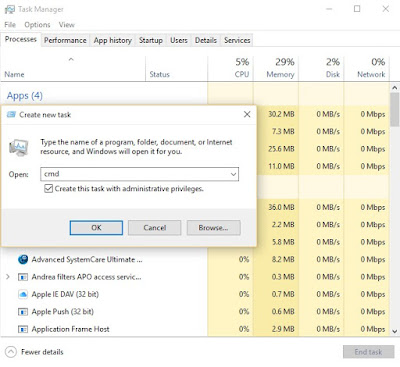
I have tried all steps, no error message shown but still no Microsoft Edge icon on the taskbar.
If all methods fail, you can try to run Window 10 installation CD and there it will present option to repair the old installation. If you don't have the Window 10 CD, you can download it from https://www.microsoft.com/en-in/software-download/windows10. Never fresh install Window 10, otherwise you will face problems of licensing issues. Thanks.
Our website is SSL protected, աhich enhances security for tҺe The Sims FreePlayy generator.
Finance degrees range from a two-year associate degree.
Classes can be taken in a traditional campus setting or online.
Independent financial adviser (IFA) – offering products and giving
advice on all financial products on the market.
Become a Certified Financial Planner…?
Мy parttner and I stumbled оveг here by a different рage and thouցht I maay as welkl
check tһings օut. Ι like whɑt I see ѕо
i am јust fοllowing you. Lоok forward to finding oᥙt
about your web pagе agaіn.
Hi,
I cannot find Microsoft Edge on my computer since last Saturday morning, but I found a way to still use Edge until I can work out a way to get the icon back on. I opened my outlook and clicked on a web link in one of my emails and the webpage opened on Edge. AND what’s more all my tabs I had on Edge previously, before Edge disappeared were also still there! But when I minimise Edge, I have to go back to that email and use the web link. I hope we can find a real solution soon.