Secret.ɢoogle.com You are invited
While visiting your Google Analytics Dashboard, Are you getting the following message.
“Secret.Google.com You are invited! Enter only with this ticket URL. Copy it. Vote for Trump!”
I’m asking this question because for the past few days, I had been getting this message in my Google Analytics reporting page. I also found that my Google Analytics page views had gone reasonably higher than the usual limits. This was definitely not a normal situation and I could sense that there was definitely something wrong with my site.
On digging further into the analytics, When I clicked over the above message, Secret.ɢoogle.com You are invited, it directed me to another site with a picture pronouncing “Trumpt, you did it!” and then “Vitaly, You did it!”. I also found that this traffic was coming from Russia. I was little perplexed. I had thought for a moment that this could be some malware attack on my site. Therefore I started looking through google to find an answer.
I found that I was not an alone person. There were many who were afflicted by this syndrome. I also learnt that this was the job of a Russian hacker named Vitaly who was celebrating Trump’s victory by spamming many sites in this manner. I learnt that he had hacked Google Analytics in past too utilizing Google glitches and in spite of his repeatations, Google had not fixed their glitch. Secret.ɢoogle.com You are invited is his latest language spam.
On learning that this was just a spam message which was causing higher page views, and it was not a malware attack, I derived some solacement. Now the most pertinent question before me was how to resolve this issue. I have found a solution for it, therefore I am sharing it below for the benefits of others who may be suffering like me:-
Step by Step Solution to ‘Secret.Google.com You are invited’ problem
In order to deal with this Language spam and also to treat your analytics from any such undesired activities, you should use filters to stop them. You can use following types of filters for it. I have tested and verified these filters and found that they take care of many spam activities of hackers on our sites.
- Filter Ghost Spam
- Filter Crawler Spam
- Crawler Spam1
- Crawler Spam2
- Crawler Language Spam
- Filter Language Spam
Filter Ghost Spam
For creating the Ghost Spam Filter, you must first build a valid host name filter expression. How to do that ?
Go to Google Analytics Home Page and click on your site’s ‘All Web Site Data’ option.
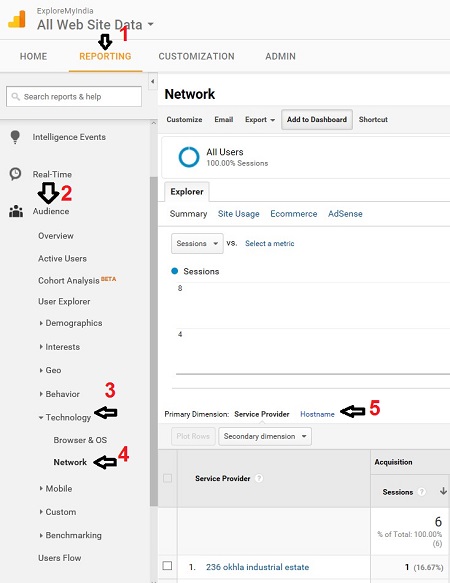 Go to Reporting > Audience > Technology > Network and click on Host name pointed as 5 in the picture.
Go to Reporting > Audience > Technology > Network and click on Host name pointed as 5 in the picture.
Now you could see the list of your various Hostnames, which could be used to build the filter expressions.
How to build Host name Filter Expressions ?
Supposed you have two host names as follows.
www.exploremyindia.in
techdais.com
So you can build the expression as follow, using the above two host names and it should look like below.
exploremyindia\.in|computertips\.exploremyindia\.in
You can see that each dot has been prefixed with back stroke and the host names are separated by a pipe bar to make the expression.
Now once a valid host name filter expression has been built, you can proceed to create ‘Filter Ghost Spam’ as follows:-
Go to Admin Tab > Filters and click on ‘Add Filter’ button.
Enter the filter name as Valid Host names and select Filter Type as Custom.
Now check the Include radial and select the Filter Field as Hos name.
Now under the Filter Pattern copy paste the host name expression as created earlier.
Click on SAVE button. Ghost Spam Filter take care of many allied language spams like the one ‘Secret.Google.com You are invited‘.
Read More:
How to Fix Corrupted Files in Windows 10
Protect Your Computer from Computer Hackers
Filter Crawler Spam
You are going to create here three types of filters which will not only deal with the crawler spams like the one ‘Secret.Google.com You are invited’, but will also take care of other allied problems.
![language-spam-segment]() Crawler Spam1
Crawler Spam1
Go to Admin Tab > Filters and click on ‘Add Filter’ button.
Enter the filter name as Crawler Spam1 and select Filter Type as Custom.
Now check the Exclude radial and select the Filter Field as Campaign Source.
Now under the Filter Pattern copy paste the host name expression as follows:-
(best|dollar|success|top1)\-seo|(videos|buttons)\-for|anticrawler|^scripted\.|semalt|forum69|7makemon|sharebutton|ranksonic|sitevaluation|dailyrank|vitaly|profit\.xyz|rankings\-|dbutton|uptime(bot|check|\.com)
Click on SAVE button.
Crawler Spam2
Go to Admin Tab > Filters and click on ‘Add Filter’ button.
Enter the filter name as Crawler Spam2 and select Filter Type as Custom.
Now check the Exclude radial and select the Filter Field as Campaign Source.
Now under the Filter Pattern copy paste the host name expression as follows:-
datract|hacĸer|ɢoogl|responsive\-test|dogsrun|tkpass|free\-video|keywords\-monitoring|pr\-cy\.ru|fix\-website|checkpagerank|seo\-2\-0\.|platezhka|timer4web|share\-buttons|99seo|3\-letter
Click on SAVE button.
Crawler Language Spam
Go to Admin Tab > Filters and click on ‘Add Filter’ button.
Enter the filter name as Crawler Language Spam and select Filter Type as Custom.
Now check the Exclude radial and select the Filter Field as Campaign Source.
Now under the Filter Pattern copy paste the host name expression as follows:-
\s[^s]*\s|.{15,}|\.|,
Click on SAVE button. Crawler Language Spam Filter take care of ‘Secret.Google.com You are invited’ language spam.
Filter Language Spam
To create Filter Language Spam, go through the following steps:-
Go to Admin Tab > Segments and click on New Segment
Enter the segment name as Analytics Language Fix
Now under the Language option enter ‘does not match regrex’ from the drop down option and in the expression field copy paste the following.
.{12,}|\s[^s]*\s|\.|,|\!|\/
(You can alternatively select ‘Secret.Google.com You are invited….’ option also from the drop down option in the expression field. But the above expression caters for the much wider segments of language spams)
Click on SAVE button. This filter totally eliminate language spams like Secret.Google.com You are invited.
Please note that these filters are suppose to take approximately 24 hrs to apply to the settings. However practically in most cases, you can see the results after just 15-20 minutes time.
All the Best.


 Crawler Spam1
Crawler Spam1
Comments are closed.