Windows 10 Defender has been Turned Off – How to Turn it ON
Can Not Turn On Windows 10 Defender: Displays Message “This App has been Turned Off and isn’t Monitoring Your Computer”
Windows Defender is an integral part of Windows 10, which we are going to discuss in this article. Therefore, We will conveniently call it windows 10 defender.
How To Reset Windows 10
How To Remove Malware Manually From Blogger: Step By Step Process
Try to turn ON Windows 10 Defender Service
How to perform a Clean Boot on your Computer?
You can try to force restart windows 10 defender by typing in command prompt the following command. Alternatively, press Win+R to open run window and type:-
sc start WinDefend enable
When you are checking windows 10 defender, It is possible that in spite of performing all the above-mentioned task, your system may still respond the message “This app has been turned off and isn’t monitoring your computer.”
This is possible because the third party software for security services e.g. Antivirus or Anti spyware, which you have loaded onto your system, has changed or corrupted some parts of the Windows Operating System.
If everything fails, you can try to uninstall the third party Antivirus or Antispyware from your computer to start the windows 10 defender.
You can attempt to check the system by going to ‘Security and Maintenance’ option of the control panel and use the Recovery option to restore the software corruption.

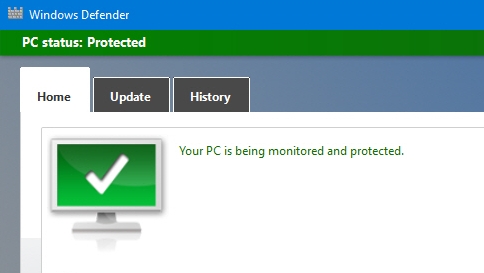

Comments are closed.